Anytime you set a clean fresh FreeBSD install or just any other operating system you must update it. This should be the first thing. If you are a bit security aware (read paranoid) you can first set up the firewall rules and then update the system to the latest release where you have all the security patches and all the new features. This is valid for every single OS on the planet.
On FreeBSD the update process has two steps, both driven by the freebsd-update tool. The first looks for the changes to be applied, downloads them and prints them out on the screen for your inspection and asks for your approval. The second just installs them. If you see anything stating the word kernel, you will have to reboot after the installation or the changes won’t be effective until it does.
freebsd-update fetch
This is a screenshot from a system which needed an update. And you can also see there were a few kernel patches.
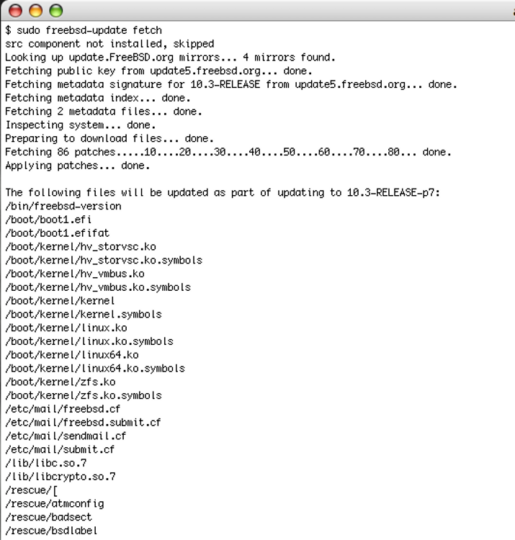
After the tool has fetched and downloaded all the necessary files to arrange the update it is time to install them. Type as root:
freebsd-update install
If you are not root:
sudo freebsd-update install

After the freebsd-update install command a reboot is mandatory.
To reinitialize the box just type reboot if you are root, or type sudo reboot if you are using another user account:

After the machine has rebooted you will be able to login again and the last updates will be in place. You can check this with the uname program. Just type “uname -a” before updating and afterwards. You will see the different version. Obviously if there is nothing to update the freebsd-update utility will tell you your system is up to date.
If you find the articles in Adminbyaccident.com useful to you, please consider making a donation.
Use this link to get $200 credit at DigitalOcean and support Adminbyaccident.com costs.
Get $100 credit for free at Vultr using this link and support Adminbyaccident.com costs.
Mind Vultr supports FreeBSD on their VPS offer.